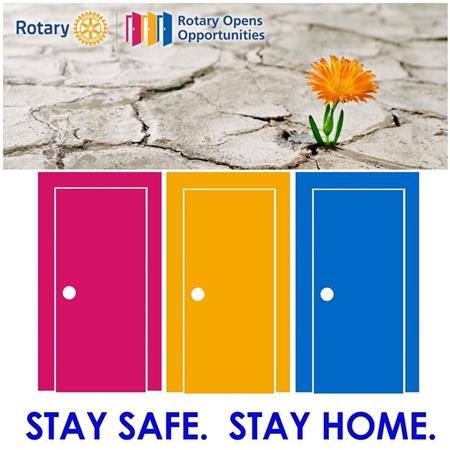
In speaking with several clubs in the district I am finding that many have discontinued their meetings and connections. I find this very sad that some clubs feel we are a "lunch" or "dinner" organization
and if we can't gather physically that we cannot gather virtually. Yes, technology is scary for some but we have a District Public Image team ready and willing to assist you in launching virtual meetings. Your team consists of Steve Kuhn, Eric Olsen, Kelly Giovanine, David Dosier, Eric Jones and myself. We are here to help you in staying connected through this socially disconnected time.
Below I have "borrowed" from Rock Island Rotary President, Robert Swanson's newsletter a step by step on setting up Zoom with your club. I found it to be easy and they included test times so that
everyone could see how it worked. Today, he reported that they had their first meeting and it went extremely well with 42 members on via computer, phone, and landline. Bravo Rock Island Rotary!
They will now be having their weekly meetings as scheduled (without the lunch!). Click on the "MORE" link for the details.
For those clubs that I may have missed that ARE meeting already or are doing service work.....applause, applause! Keep up the good work!
(Note: If you are zooming from your business account it may not work - check with Steve Kuhn on this).
Our meeting will take place via teleconference on ZOOM.
Don’t fret, it doesn’t require any kind of computer genus to do this. Just follow these step by step instructions.
You will be receiving an “INVITATION TO JOIN MEETING” from your club president in a separate email .
In that invitation there will be several important items.
One will be a computer link which will look something like this: https://us04web.zoom.us/j/972706221?pwd=NXR1WVAwKzBpNmNJRGYrbDdkWkk2QT09 If you plan to sit at your computer for the meeting all you will need to do is put your curser on the link in the invitation hold down the “CTRL” key and click (or hit enter). That will put the ZOOM software on your computer. It is recommended that you do that 10 to 15 minutes prior to the start of the meeting. A ZOOM Screen will show up on your computer and one of the items on the screen will be “JOIN MEETING”. Again, just put your curser over the words “JOIN MEETING” and click on it (or hit enter).
You will then be asked to type in the Meeting ID which will be provided to you in the Invitation. You will also be asked to type in the Meeting Password which will also be provided to you in the invitation. That’s all you need to do. At 12:00 the meeting will begin, and you’ll be able to see other members on your screen. If your computer has a speaker you will be able to hear everything being said. If your computer has a built-in mic you can join any discussion going on. If your computer has a built-in camera everyone in the meeting will be able to see you (so be sure you don’t join the meeting in your nightshirt or even less!) When you join the meeting you will be given an option to test your audio and video to see if they are built in.
If your computer doesn’t have a speaker or microphone, OR if you don’t have access to a computer, no problem! The invitation will also provide a telephone number. Just call that number using any telephone just prior to the meeting start time. If you are seated at your computer, you can see the meeting on your computer, and you can hear everything and join the discussion over your phone. If you aren’t at a computer, all you’ll miss is seeing the other meeting participants. You will be able to hear and talk via your phone. If you have a “smart phone” that allows you to get on the internet, you can go to the internet on your phone, type in the Zoom link from the invitation and follow the same procedure as if you were at a computer. You’ll be able to join the meeting and see, hear, and talk via your smart phone.
I know some folks are nervous about new things on the computer, so I’ll be doing two Test Runs. If you want to make sure you’ve got things working prior to our meeting, join me in either of the test runs. Those test runs will be this Friday at Noon and next Monday at 6pm. I will send you an invitation to both test run meetings. Follow the same procedure to join those meetings as is explained above. Join if you want and just delete them if you don’t need the practice. Both test run meetings will only last about 15 minutes. If you have problems, call me your meeting organizer and they will walk you through it and we’ll get the bugs out together. We won’t be taking attendance at ZOOM meetings, and there will be no impact on perfect attendance whether or not you participate.
Stay safe,
Bob